FTP Upload
With FTP (file transfer protocol) you can push images directly to our servers. Almost all IP cameras support FTP upload of the current image.
Using FTP adds security to your network, because the camera does not have to be accessible from the outside. It also gives you more control and works better with unreliable and slow connections like GSM etc.
These are some example steps to set up an IP camera to use FTP upload:
1) first you need to get your FTP credentials
- go to Dashboard -> Webcams
- create a new webcam (or edit an existing) and switch to ‘FTP upload’ in the Webcam connection box and save the settings.
- go to the settings again. Your new FTP credentials are shown in the connection box.
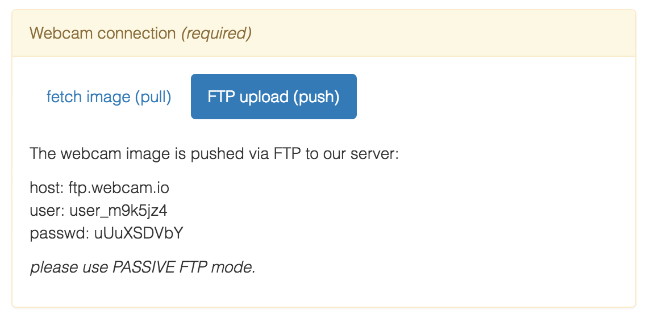
2) Change your IP camera settings
Login to your IP camera and change the upload settings with the credentials from previous step. FTP upload settings are often in ‘Other’, ‘Schedule’ or ‘Alarm’ menu in IP camera settings.
This is an example IP camera menu. Please use YOUR FTP credentials.
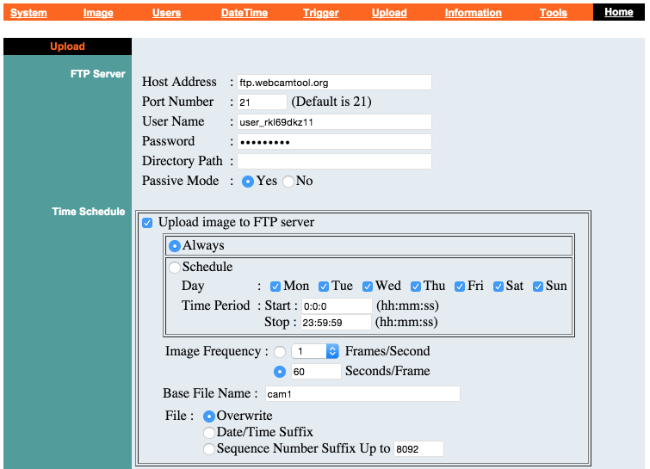
‘Passive Mode’ is important for most setups. ‘File overwrite’ setting does not matter.
3) Test
Wait a few minutes for image upload or use the ‘test ftp connection’ feature of your camera if available.
You should see the current image on your webcam page (Dashboard -> Webcams -> Show).
Your camera is online now!
If there is no image uploaded and you have no status information from your camera:
- check your credentials (also for spaces)
- check for ‘Passive Mode’ (IP cameras often have this setting even if not shown – please google for your camera model and passive ftp)
- check your interval and timer setting (see below)
- check your camera network settings. Can your camera resolve ftp.webcam.io via DNS Server ?
Hints:
Interval and timer settings still apply. Images can be uploaded through other times but will not be processed and shown.
Saving settings with fetch image (pull) connection resets the FTP credentials.
You can also use a script to upload to our servers and use command line tools like lftp (example – insert your credentials and image name):
lftp -e 'put image.jpg; bye' -u user_19g3em20,GbGfp2Umv ftp.webcam.io
There are some technical FTP server restrictions (only for reference here):
- max. image size is 5MB
- only one file can be uploaded per login session
- the server is set to ‘upload only’ – you cannot see the file you uploaded from FTP clients